Mailchimp Integration
Automatically add new submissions to your Mailchimp lists
Setup
Step 1: Connect Your Account
- Log in to your Basin account.
- Navigate to the form you wish to integrate with Mailchimp.
- Go to Integrations and click Mailchimp.
- Click on Connect Account and follow the prompts to authorize Basin to access your Mailchimp account.
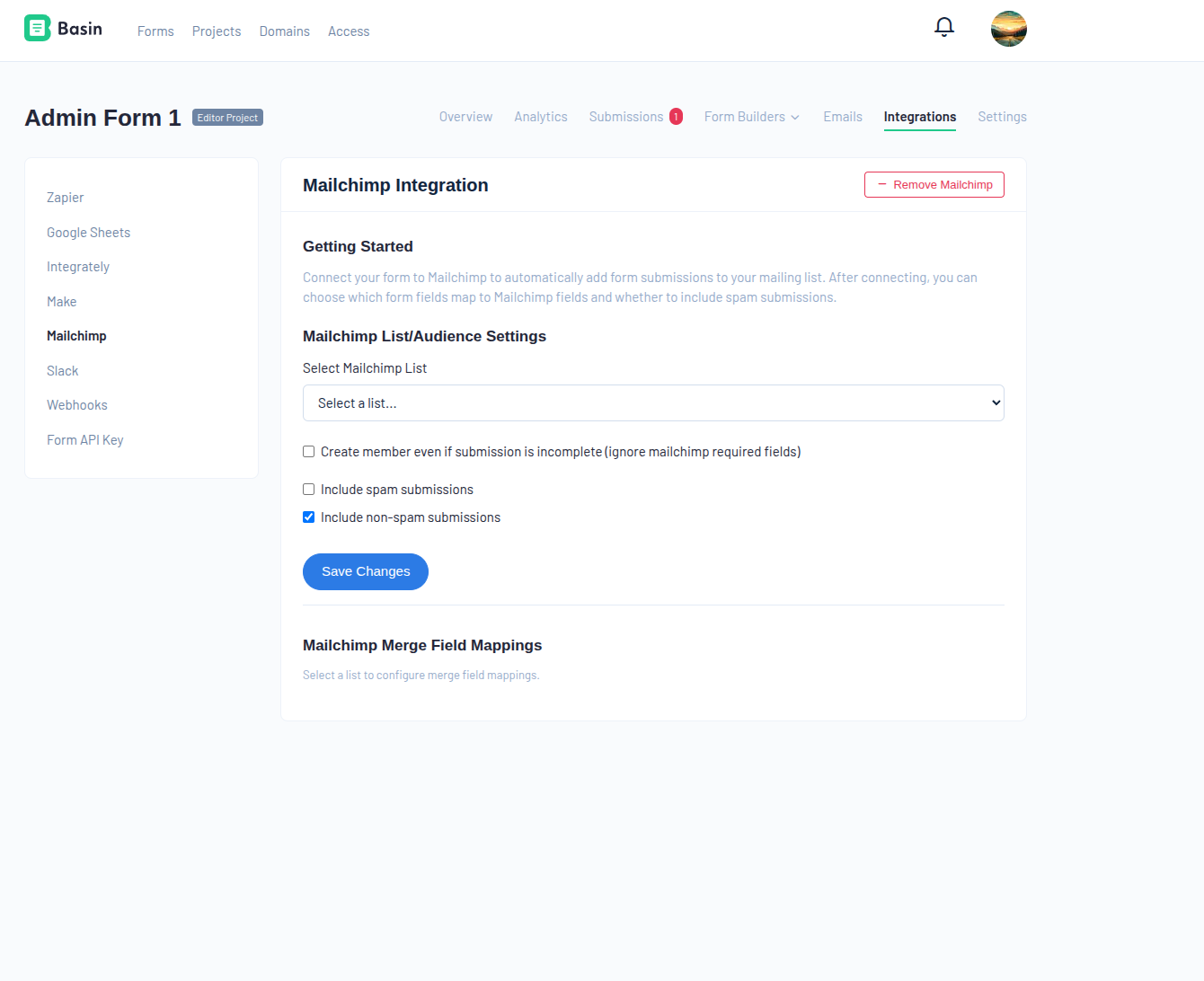
Step 2: Select a List
- Once your account is connected, select the Mailchimp list you want to sync Basin submission data with.
- You can only choose an existing list from the dropdown.
Step 3: Map the Merge Fields and Marketing Permissions (Optional)
- If you have merge fields or marketing permissions you'd like to sync in addition to the email address from the submission, you can add them after choosing a list and saving.
- If you update your merge fields or marketing permissions in Mailchimp, use the Re-sync merge fields button to sync the changes to Basin.
- Save your mappings.
Step 4: Decide which submissions to trigger Mailchimp sync (Optional)
- If you want to include spam submissions in your Mailchimp list, enable the option Trigger for spam submissions as well.
- This setting is optional and can be adjusted based on your list management preferences.
- Save your settings.
Notes:
Double Opt-in
Basin supports both single and double opt-in for Mailchimp lists. If your list is double opt-in, we will include that when the submission is synced with Mailchimp.
Once these steps are completed, your form submissions will automatically be added to your selected Mailchimp list, allowing you to build and manage your email marketing campaigns effectively.